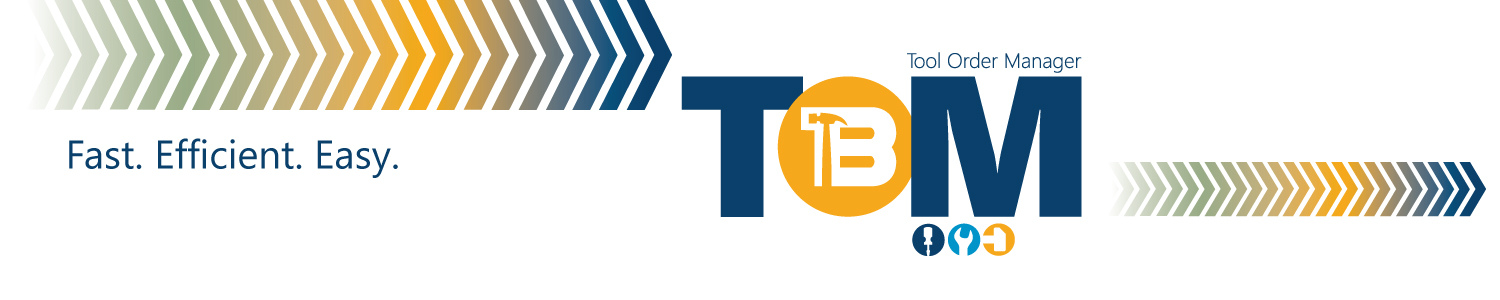Welcome to our brand new Tool Order Manager, TOM! This new platform will help you place tool orders more efficiently and allow us to have better reporting on all of the wonderful service projects you are doing in the community.
With any transition to a new system, there will be bumps in the road, be we hope to mitigate them with helpful suggestions. If you have a tool order in the current system, LFNt, it will be automatically be moved to TOM. So, rest assured that your pre-planning paid off and you will not have to reenter that order in TOM.
Before you get started, please watch this brief video to gain a better understanding of How to Place Your First Tool Order in TOM. Just a heads up, Tool Names and Categories will be slightly different in TOM than what you are used to in LFNt, but we have incorporated a search button that will help you find the tools you’re looking for much easier.
To view and download the New 2023 Member Agency Manual, CLICK HERE.
New Member Agency – Applying for Membership
Before you can borrow ToolBank tools, you must first become a ToolBank member agency by completing our brief online membership application and pay your membership dues. Organizations eligible for membership include nonprofit organizations with current 501(c)(3) documentation. Organized service groups with charitable intent, who do not have 501(c)(3) status, may still be eligible for membership by providing alternative forms of charitable intent documentation. Please note: The ToolBank provides membership and access to tool borrowing for service organizations and not available for individual or personal use.
Follow these easy steps to apply for agency membership:
- Click the link below to begin the application process.
- Fill in, complete and review all required information in the application and click submit.
- Email appropriate documentation to atlanta(at)toolbank.org, with “New Member Application: in the subject line.
A ToolBank staff member will contact you within 2 business days to review your application and supporting documentation and advise if additional documentation is required. Please note: Supporting documentation includes proof of 501(c)(3) status. If your organization is does not have this designation, proof of charitable intent is required.
Current or Past Member Agency – Accessing Your Account
Follow these simple instructions to access your account:
- Click the link below to navigate to the log in page.
- Enter your user name. Please note, your user name is the current email associated with your account in the old system with a slight variation. If your email is john.smith@organization.org, you will add a .tb to the end, per example, john.smith@organization.org.tb
- Once you enter your user name like above, you will be prompted to create a new password.
- Create your new password.
- You are now ready to place a tool order.
Placing a Tool Order
Follow these simple instructions to place a tool order:
- Sign in to TOM by entering your username and password.
- Review your organization information.
- Click on the “Create New Order” in the upper right side. Your contact information will automatically be populated.
- Select a date and time to pick up your order. Please note the ToolBank calculates tool handling fees by the number of weeks an item is borrowed. Items can be borrowed from 1 to 16 weeks. If you plan on returning your order within a week, you can enter a desired return date.
- Enter the project information, project type, area of impact and project venue.
- Click on “Continue” to place your tool order.
- The tool order page shows all the tools we have in inventory. Scroll through the inventory to find the tools needed. Once found, enter a quantity for each tool needed. If you can’t find a tool, you can use the “Search” bar in the upper left to search for a specific tool. If you’re not sure what tools are needed for your service project, you can use the “Highlights” window to designate a type of project, which will then highlight tools in the inventory list commonly needed for that project.
- Once you have entered quantities for all the tools needed for your service project, click the “Continue” button to review your tool order.
- Review your tool order to make sure you have all the tools necessary for your project.
- Once you have reviewed your order, click the “Place Order” button. A ToolBank representative will contact you within 2 business days to confirm your order. Please note you will not be able to make changes to a tool order once placed. Contact the ToolBank to make changes to your order.
FAQs
Q: Is my username carried over from the old system (LFNt) to TOM?
A: Yes, with a variation. See above “Accessing Your Account” section for instructions to log in to your account in TOM.
Q: Can I make changes to my tool order once it is placed.
A: No. Once a tool order is placed, no changes can be made in TOM. You will need to contact us to make changes to your already placed tool order.
Q: Will I be able to use any accrued credits for my tool orders in TOM?
A: Yes. At the time of payment, you can designate a certain amount of accrued credits to pay for your tool order.